Servers in stock
Checking availability...
1You have 11 steps to follow
In order to use Auto-DJ, you must first upload your files using an ftp client. We would recommend WinSCP, because it's free. As soon as you have your FTP Client installed, open it, choose your protocol as FTP and enter the following details:
Host: cast2.primcast.com
Username: yourusername
Password: yourpassword
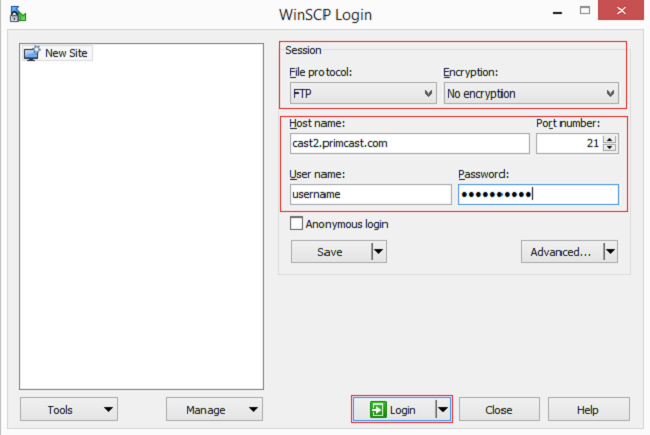
2
Double click on the media folder, and copy your music files in that directory. After your files are uploaded, open your browser and go to http://cast2.primcast.com. Enter your username and password to login.
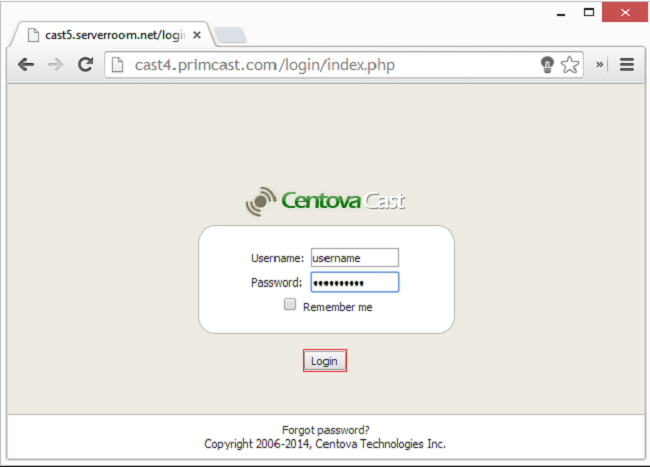
3
Once logged in, click on "Media Library" on the left column of the panel, then click on "Update Media Library" on the bottom of the panel.
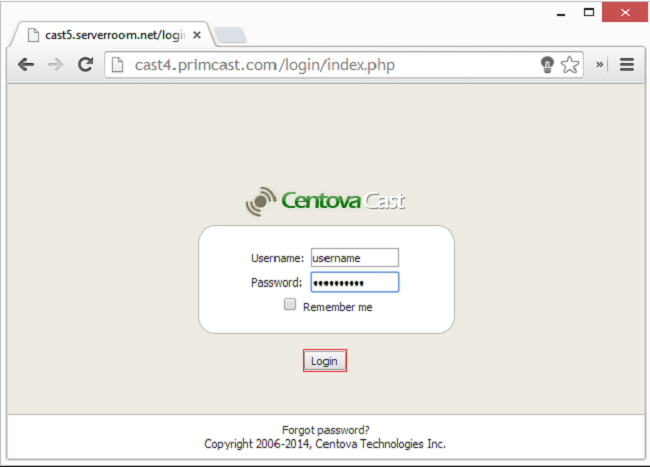
4
Click "Return" and then click on "Media Library" once again.
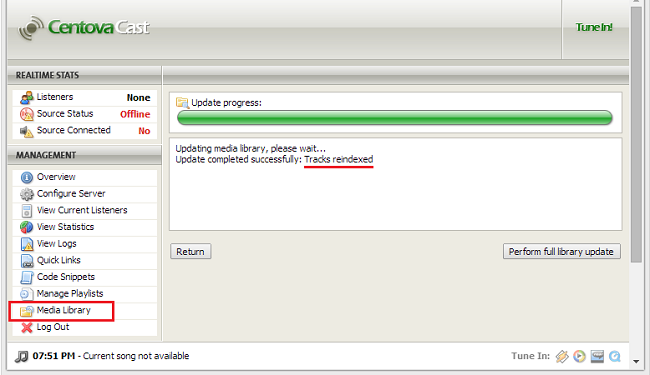
5
Now you should be able to see the songs you've uploaded. Click, Drag and Drop each song on the available Playlists shown on the left column.
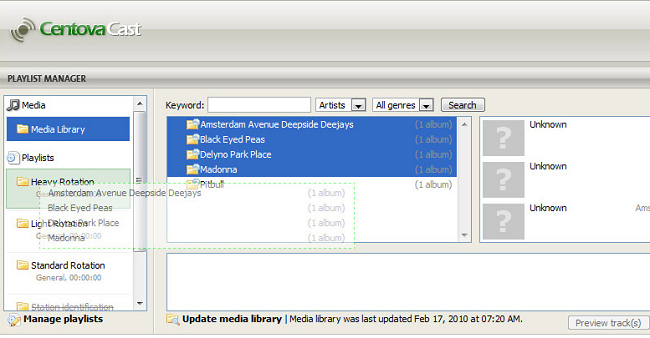
After you have configured a playlist, click "Save".
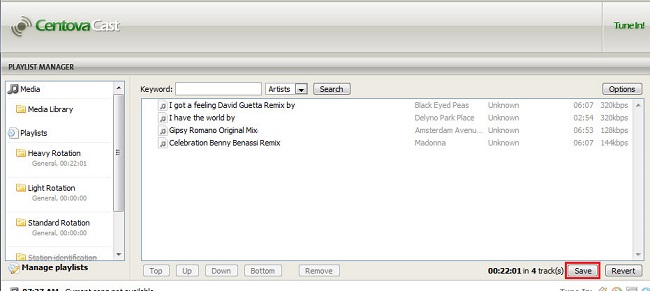
6
Then Enable the playlist that you have configured. You may want to disable other playlist.
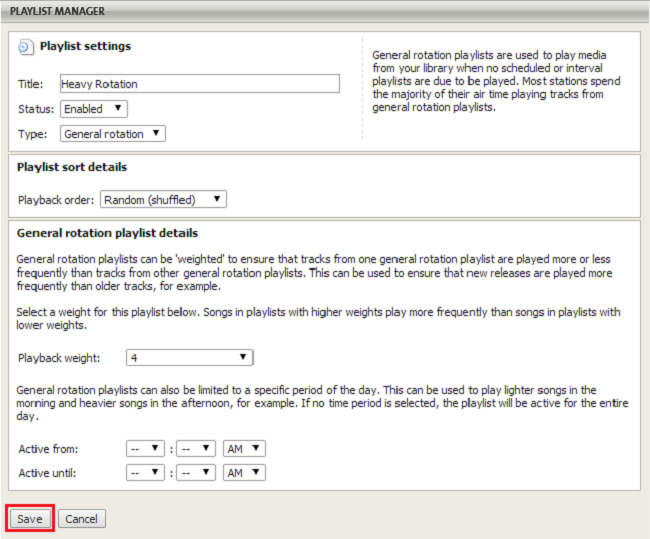
7
If you would like to change the name of the playlist or more you can click on the Edit Button as you can see in the image above.
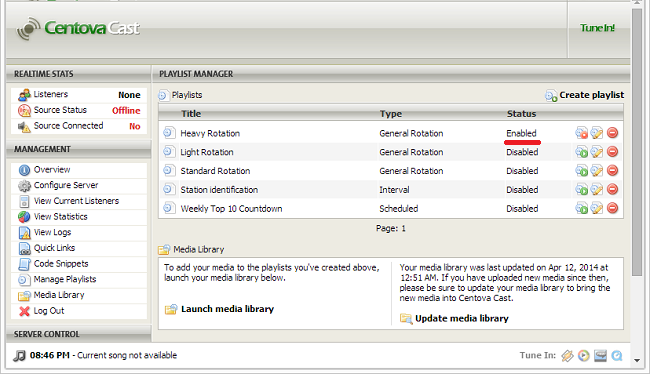
8
After you finished configuring your playlist, you can click on Start Server on the left. If the Auto-Dj account is not configured yet to stream to your desired SHOUTcast server, you can login to your primcast.com account, select the Auto-Dj Account from the dropdown list in the left part of the page, Click "Update", and then click on "Settings".
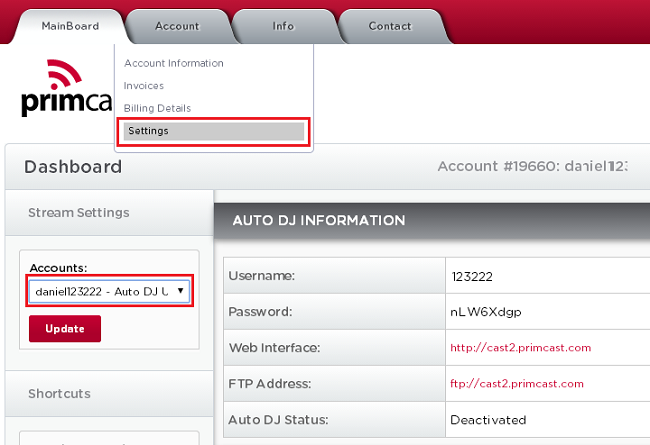
9
If you have SHOUTcast accounts with us, they will appear in the list, if not, you can enter your own station details and then click Apply
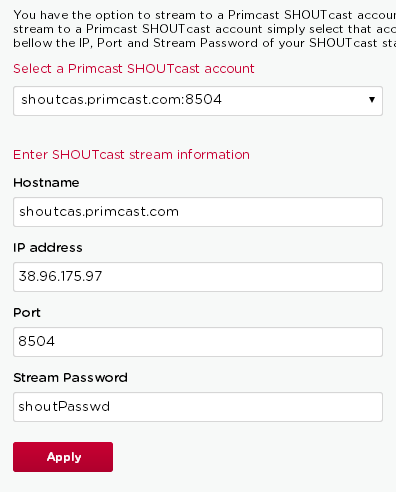
10
If you have SHOUTcast accounts with us, they will appear in the list, if not, you can enter your own station details and then click Apply
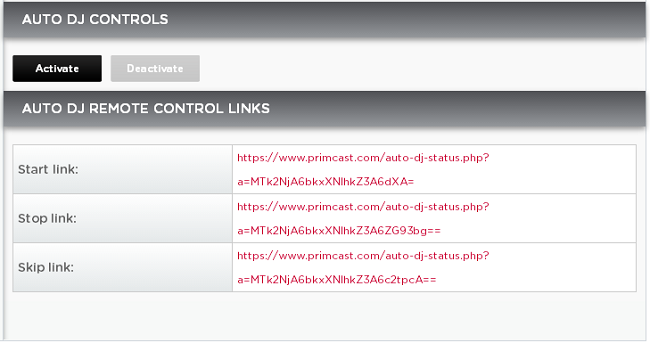
11
Your server should now be streaming your tracks directly from our Auto-DJ server.