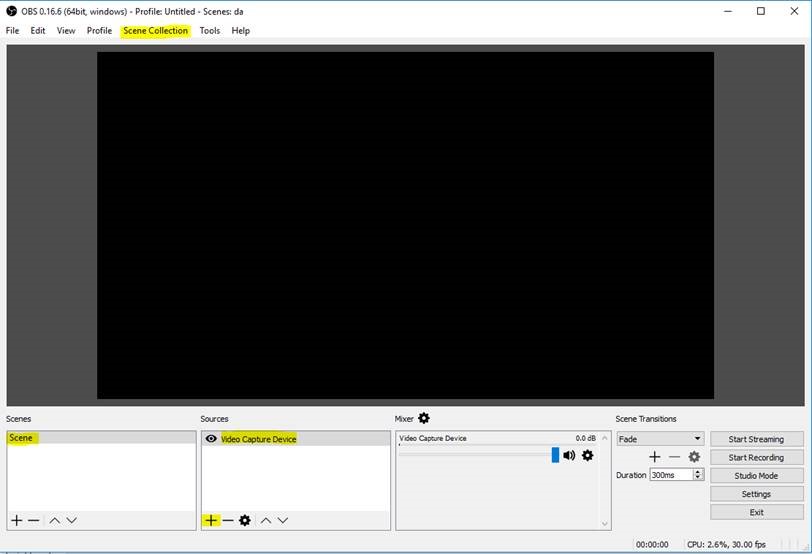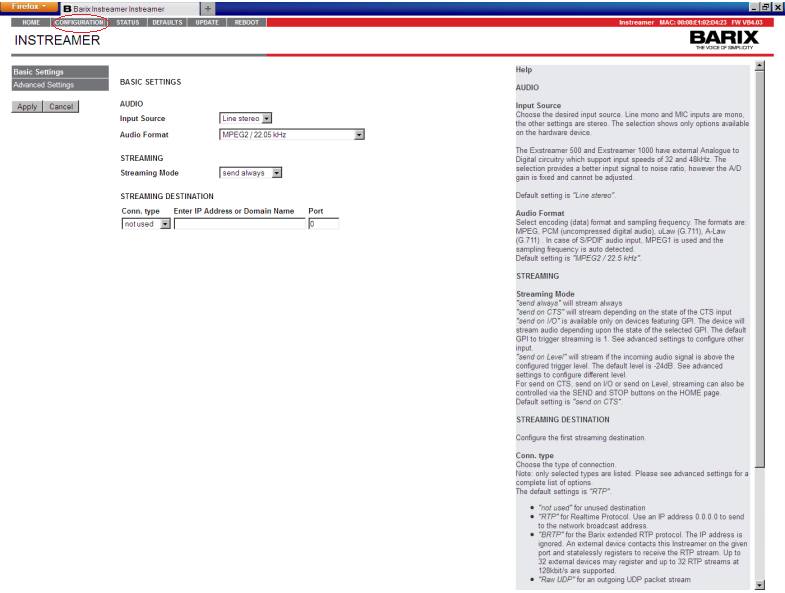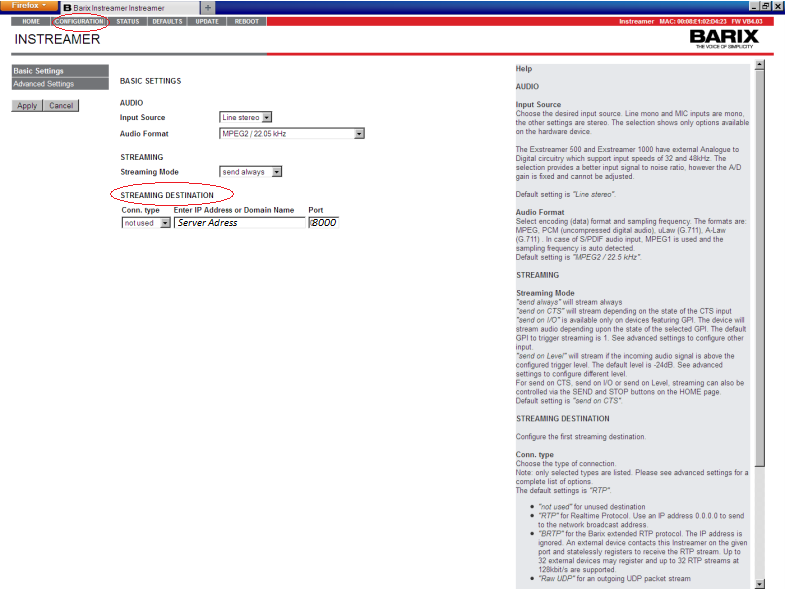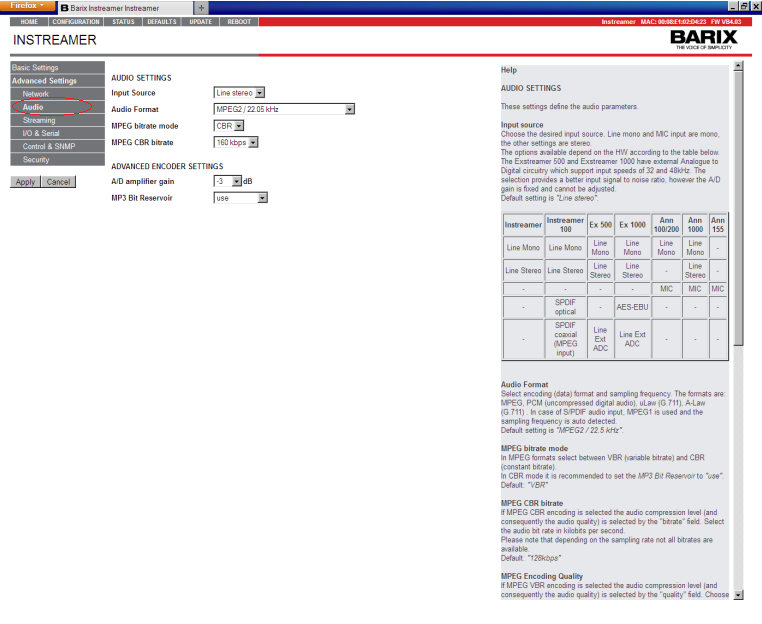STREAM WITH OBS
1Whether it is a webcam or capture card, we must first configure the video device.
Right click on the "Scenes" table and then click on "Add scene". This enables you to add devices to your scene for the stream. In the "Sources" table, right click and add the capture device of your preference and click "OK".
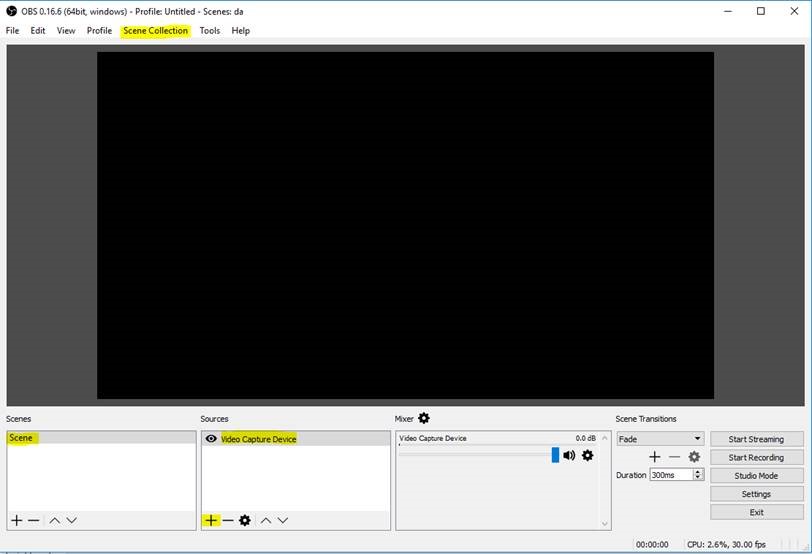
2Next, we will insert the streaming details in order for OBS to send your stream to our servers.
a.Select “Custom Streaming Server” from the Stream Type drop-down menu.
b.In the URL field, insert the RTMP URL provided to you when the account was activated (rtmp://domain:1935/appname)
c.The stream name is defined in the “Stream key” field (eg: livestream)
d.The streaming server will require streaming credentials from your OBS by default. These are provided as well: find them in your control panel or in the welcome email you received when the account was activated.
e.Click Apply to get to the next step.
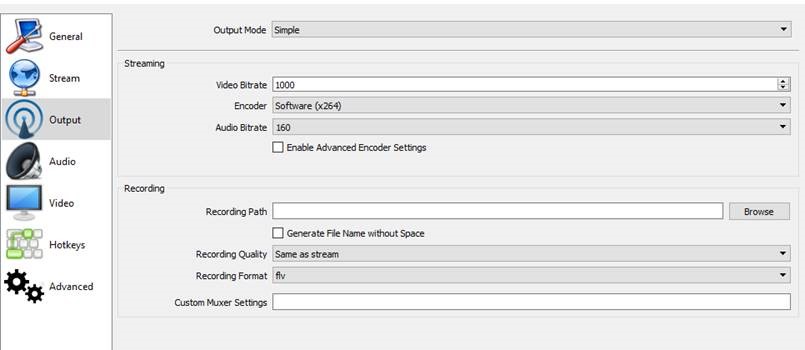
3Afterwards, we will configure the encoding details.
a.Adjust your video/audio bitrate based on your internet connection and your viewers’ internet connections. A good rule of thumb would be to have your internet connection’s upload speed at three times the total output bitrate. For example, if you need to stream at 1mb bitrate, you would need a 3mb upload speed from your provider just to leave some headroom and make sure everything goes smoothly.
b.A 500-1200kbps total bitrate will deliver a high quality stream (again, depending on your internet connection and the viewers internet connection) and is a maximum recommendation for streaming purposes. Encoder should be x264.
c.A 128kbps audio bitrate will deliver a high quality audio stream. 96kbps or 64kbps is recommended for users with lower end internet connections.
d.OBS can also record your stream into a local file--you can define where that file is stored into the “Recording Path” field.
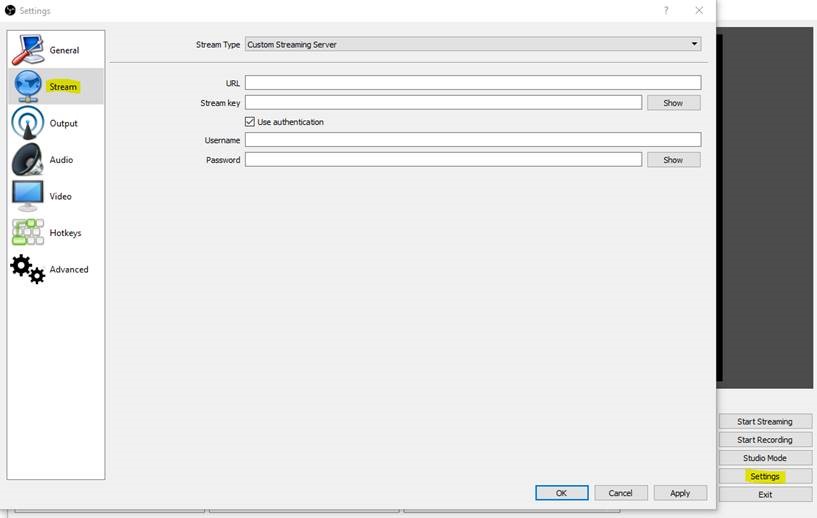
4Finish
When all of the above steps are completed you can begin sending the stream to our servers by clicking “Start Streaming” (see first picture).