Wowza Streaming Engine 4 Streaming Tutorial
1Download and install Flash Media Live Encoder
You can download Flash Media Live encoder from here: Adobe Media Encoder. You will need to create an Adobe ID, if you don't already have one. This is a free registration process. After you download the encoder, you need to install it onto your computer.
2Setup the server connection info
The MPM Host is your Primcast Windows Media Stream Address. The MPM port must always remain 8008, after which you need to type in your username and password. Once you've entered all your information, you can either wait for the graph to update itself or right click on "Stat relay", and click on "Force Update"
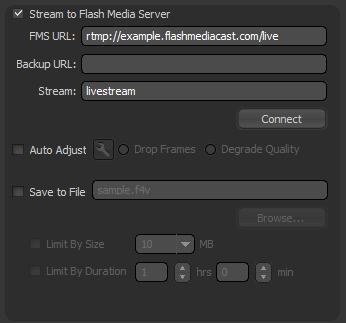
3Choose your video streaming device and bitrate.
Choose your preferred streaming device from the list, and personalize your video details.
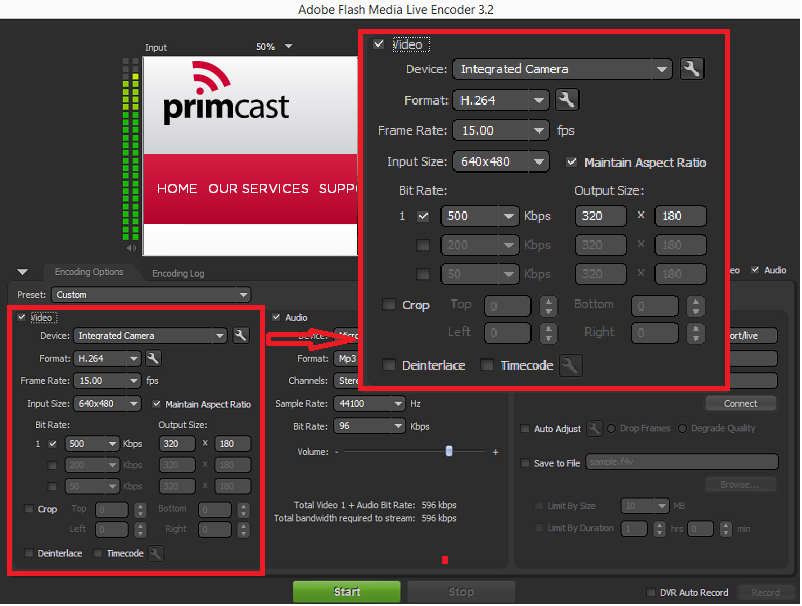
4Choose your audio streaming device and bitrate
Choose your preferred streaming device from the list, and personalize your audio details. After that you will see your total bit rate on the bottom. The total bit rate is the sum of the audio bit rate and video bit rate. If you are streaming at high bit rates, make sure the upload speed on your Internet connection can handle the shown bit rate in the encoder.
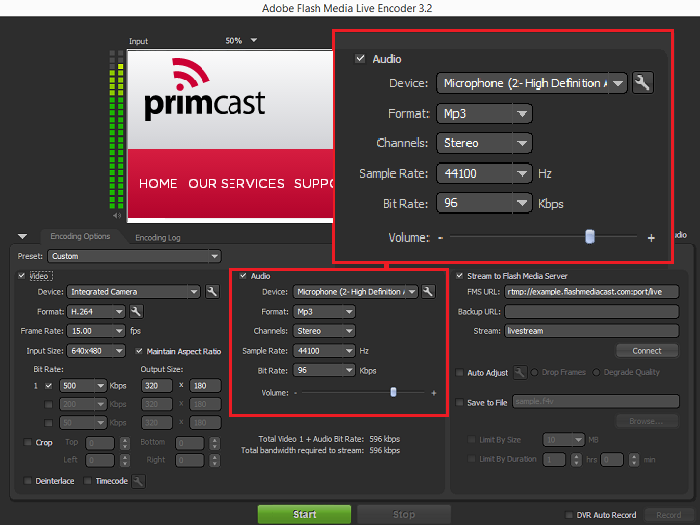
5Choose your audio streaming device and bitrate
Choose your preferred streaming device from the list, and personalize your audio details. After that you will see your total bit rate on the bottom. The total bit rate is the sum of the audio bit rate and video bit rate. If you are streaming at high bit rates, make sure the upload speed on your Internet connection can handle the shown bit rate in the encoder.
